Operation View
![]()
Data Chain KIT
Local Deployment
Please note that this demo is currently based on IRS version 2.4.0.
Run a working demo scenario of the Item Relationship Service with a mocked Catena-X network to retrieve data chains with the following components:
- Item Relationship Service
- Eclipse Dataspace Connector for accessing data
- Eclipse Dataspace Connector for data provisioning
- a submodel server and testdata for provisioning test digital twins
- an OIDC authentication provider mock
- Registry Service to register test digital twins
- Item Relationship Service Debugging View to visualize the results of the Item Relationship Service
This emulates the communication over EDC, retrieving assets via a registry and building one continuous data chain with data from different companies.
This local deployment is an easy installation with helm. This setup is built to run on a kubernetes cluster.
| Step | Action | Description |
|---|---|---|
| Install the prerequisites | Install all necessary tools for this setup | |
| Check out the Code | Get all necessary code to deploy the service and dependencies to the kuberneetes cluster | |
| Installing the Service | Start cluster and interact with the Item Relationship Service |
Step 1: Prerequisites
Docker is installed and the Docker deamon is running with at least 8GB of memory
helm is installed
Minikube is installed and running. You can also use any other local Kubernetes cluster, this guide is just using Minikube as a reference.
minikube start --memory 8192 --cpus 2Optional: enable minikube metrics
minikube addons enable metrics-serverkubectl is installed
Python3 is installed
Ruby is installed
psql client is installed
Step 2: Check out the code
Check out the project Item Relationship Service or download a released version of the Item Relationship Service
👉 Please use tag 2.6.0 instead of the latest version currently (this is the version compatible with IRS 2.4.0).
git clone -b 2.6.0 https://github.com/catenax-ng/tx-item-relationship-service
Step 3: Installing the services
1. Start the cluster
To deploy the services on kubernetes, run
cd local/deployment/full-irs
./start.sh true true
The script takes 2 parameters as input:
- INSTALL_EDC: default is set to true. If this is passed as true, will delete all helm charts related to EDC (vault, DAPS, EDC consumer and EDC provider) and install them again.
- INSTALL_IRS: default is set to true. If this is passed as true, will delete all helm charts related to IRS (dependencies, IRS backend and IRS frontend) and install them again.
This can take up to 20 minutes.
When the deployment is finished you can expect that 13 deployments can be seen in the minikube dashboard:
- irs-frontend
- irs
- irs-minio
- keycloak (mocked Service)
- digital-twin-registry
- semantic-hub (mocked Service)
- irs-provider-backend
- edc-provider-control-plane
- edc-provider-data-plane
- edc-consumer-control-plane
- edc-consumer-data-plane
- edc-vault-agent-injector
Also in total 17 Pods are up and running.
INFO: sometimes you will get the following message during deployment, which can be ignored. This is caused when a service takes longer than 90 seconds to be available.
-e Waiting for the deployments to be available
error: timed out waiting for the condition on deployments/irs-frontend
1.1 Get the status of the deployment
The minikube dashboard will give you feedback on how the status of the deployment currently is:
minikube dashboard
Make sure you select the namespace irs:
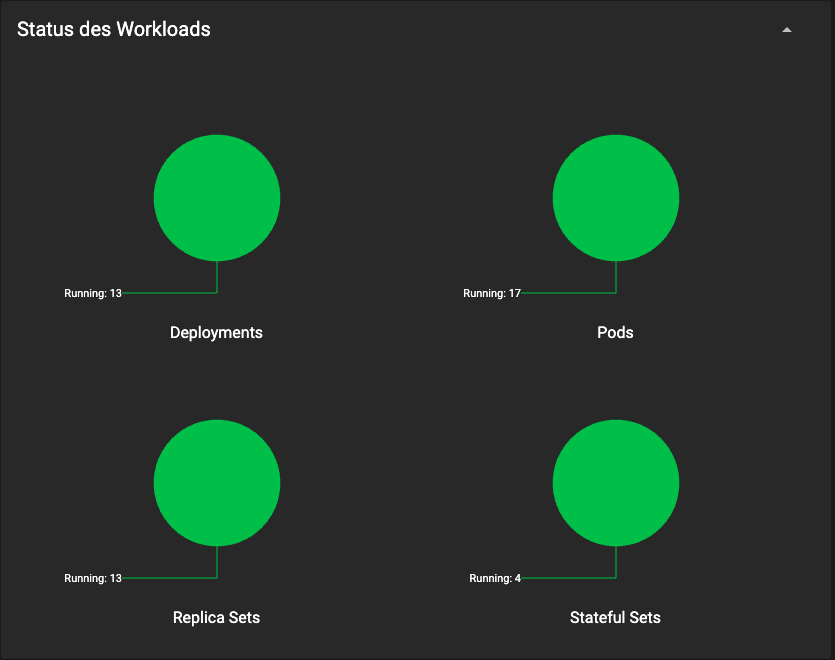
2. Forward ports
When the deployment has been finished, please use the script to forward the ports:
./forwardingPorts.sh
After that you can access the:
- Digital Twin Registry: http://localhost:10200
- IRS Frontend: http://localhost:3000
3. Prepare test data
Only if Step 2 has been applied and the ports are forwarded.
To provision testdata to the provider EDC and register the testdata with the Digital Twin Registry, use the following script:
./upload-testdata.sh
If you like, you can remove the test data with:
./deleteIRSTestData.sh
Step 4: Access the Debugging View
Open http://localhost:3000/ and you should see the Item Relationship Service login screen. Just press Login.
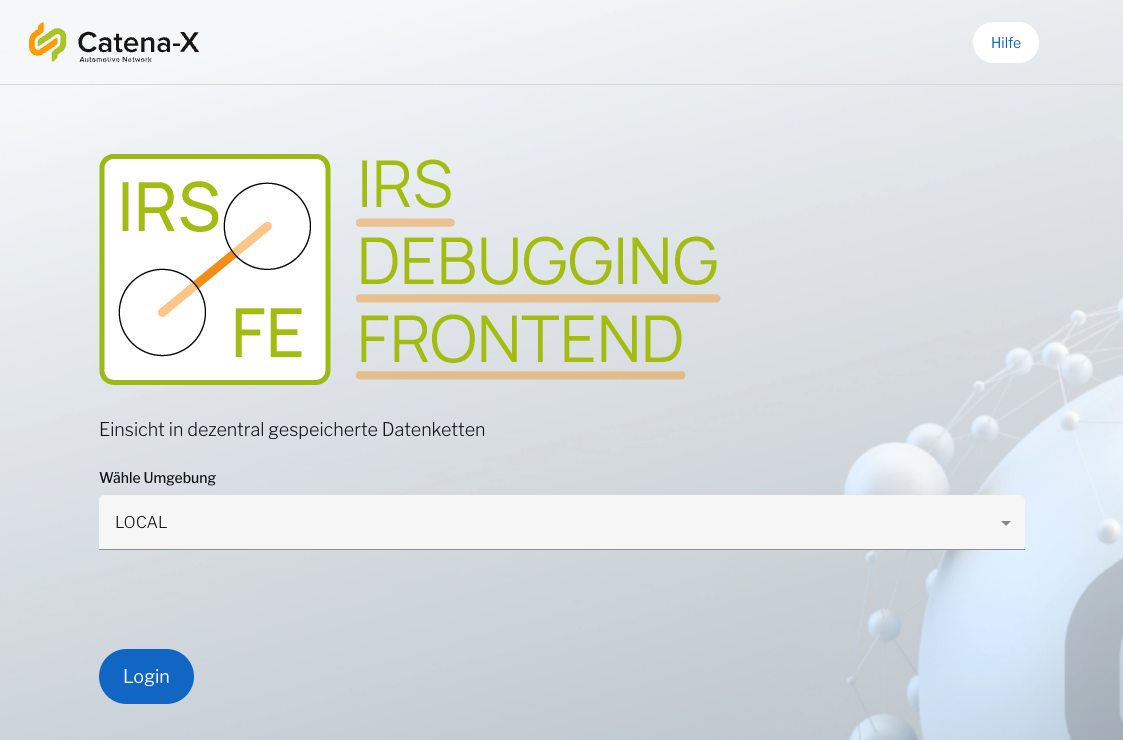
Testing the Item Relationship Service
You can use several approaches to interact with the IRS. One is through the IRS API and another way is through the IRS API Frontend.
Valid Global Asset IDs for testing
Use these globalAssetId's for testing:
| globalAssetId | type |
|---|---|
| urn:uuid:d3c0bf85-d44f-47c5-990d-fec8a36065c6 | vehicle combustion engine |
| urn:uuid:61a22b1c-5725-41fb-8e1e-dccaaba83838 | vehicle combustion engine |
| urn:uuid:513d7be8-e7e4-49f4-a22b-8cd31317e454 | vehicle combustion engine |
Valid test requests for testing
Use these snippets for testing purposes.
{
"aspects": [
"AssemblyPartRelationship",
"SerialPartTypization"
],
"bomLifecycle": "asBuilt",
"collectAspects": true,
"direction": "downward",
"depth": 10,
"globalAssetId": "urn:uuid:d387fa8e-603c-42bd-98c3-4d87fef8d2bb"
}
{
"aspects": [
"SerialPartTypization"
],
"depth": 1,
"globalAssetId": "urn:uuid:d387fa8e-603c-42bd-98c3-4d87fef8d2bb"
}
Testing the IRS API endpoints
Precondition
- Visual Studio extension: REST Client by Huachao Mao
- All installation steps have been conducted successfully
- A valid Global Asset ID
Test-steps
- To interact with the API Endpoints, you need a valid token. You can generate an access token by using the
./test/keycloack-service.rest. - copy & paste the valid token into line 8 of
./test/irs-backend-service.rest - copy & paste a valid globalAssetId into the request body
- execute the request
./test/irs-backend-service.rest
Testing with the IRS frontend
Precondition
- All installation steps have been conducted successfully
Test-steps
- open http://localhost:3000 and click 'Login'
- copy & paste a valid globalAssetId into the request body
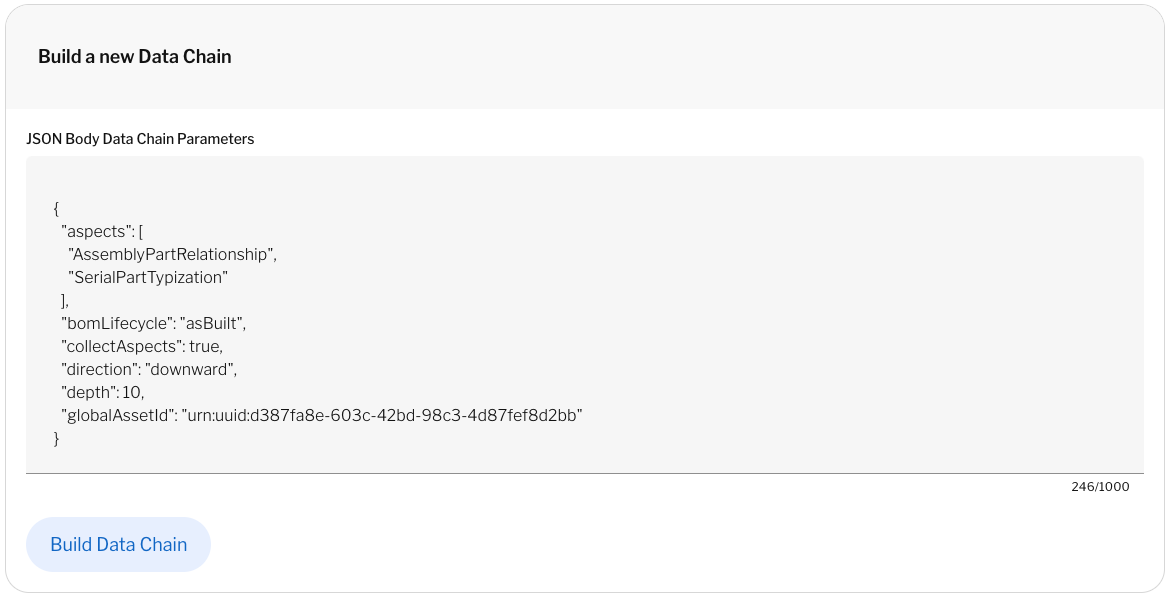
- click 'Build Data Chain' to start a new IRS job
- click 'Visualization' to see the result of the job
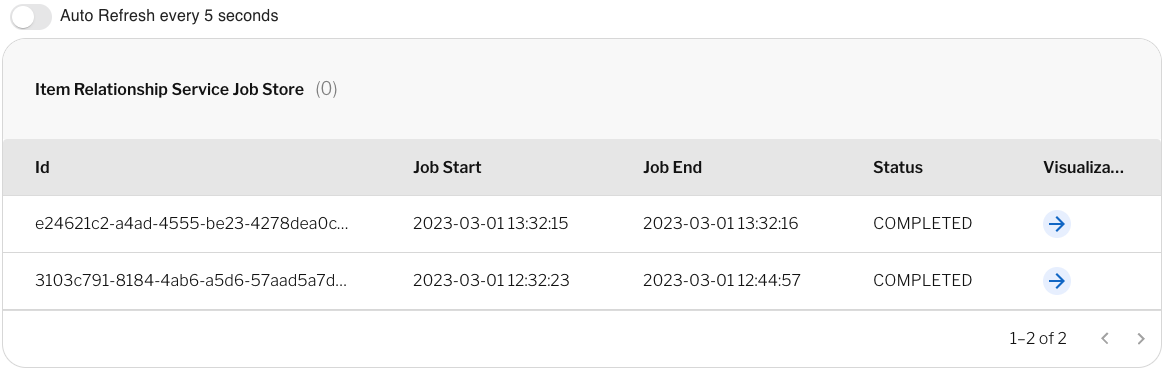
Step 2: Verify Results
The following example shows a visual overview of all retrieved data assets and digital twins of a data chain.
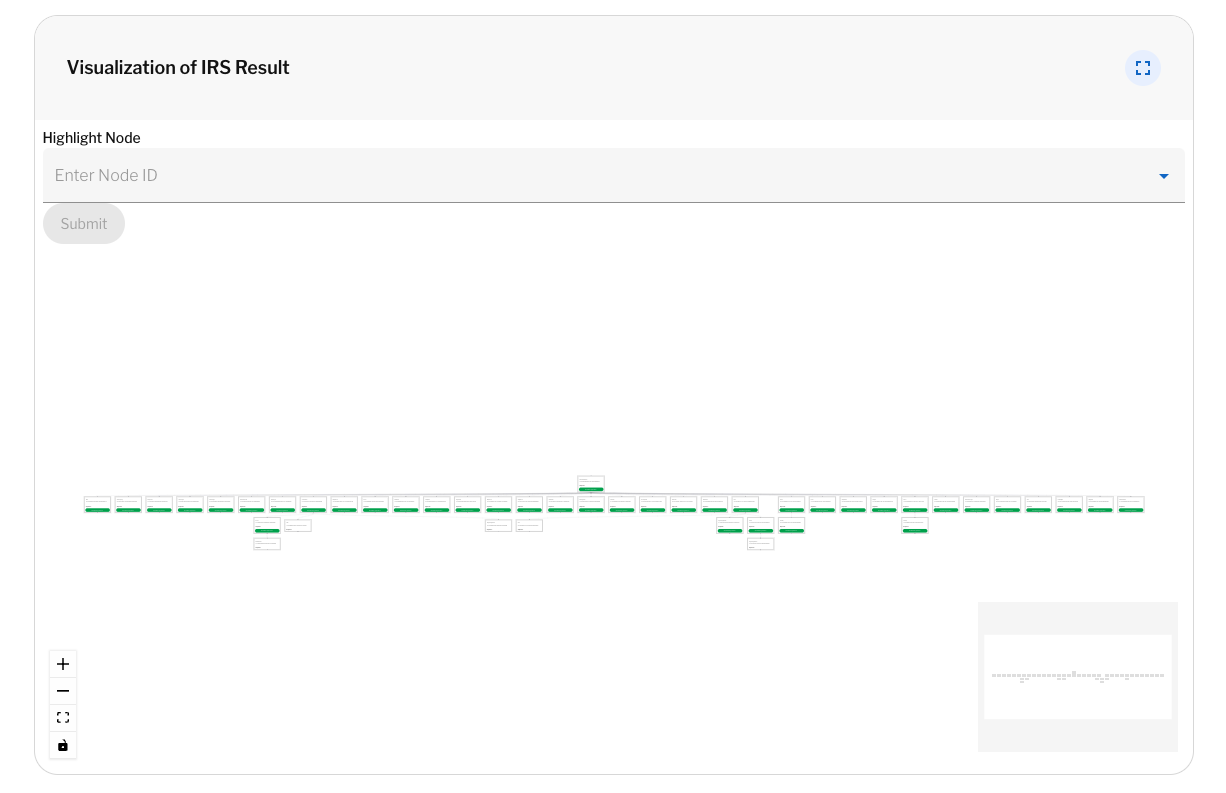 Item Relationship Service visualization overview
Item Relationship Service visualization overview
With the following snippet, all clickable objects will be explained:
- Digital Twin: the box itself is clickable and will open an overlay to show more information on this object.
- Aspect: the green button is clickable and represents an Aspect or Submodel of the twin.
- Relationship Aspect: the line between Digital Twins is clickable and will give detailed Information about the relationship between the twins.
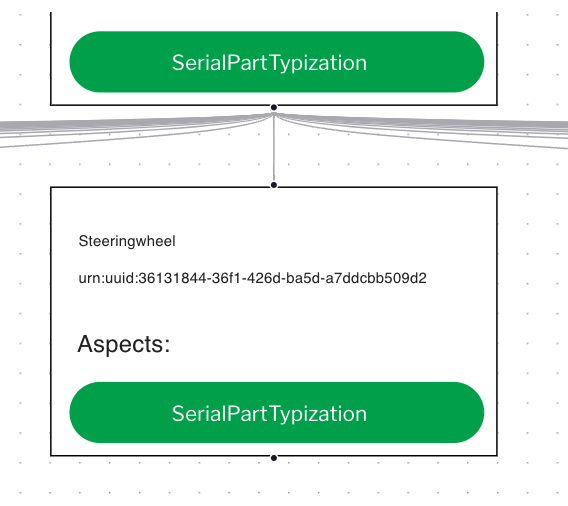 Item Relationship Service clickable objects
Item Relationship Service clickable objects
Stopping the cluster
stop minikube
minikube stopstop the processes used for port forwarding and minikube dashboard
shut down the Docker daemon
How to debug an application in the cluster
If you want to connect your IDE to one of the applications in the cluster, you need to enable debug mode for that application by overriding the entrypoint (using the command and args fields in the deployment resource). How to do this depends on the application. For the IRS, as it is based on Spring Boot and Java, you would need to add this flag to the start command:
-agentlib:jdwp=transport=dt_socket,server=y,suspend=n,address=8000
Then you can forward the port 8000 for the IRS deployment to your host machine and connect your IDE to that port.